Your daily transactions will vary in the method of payment. Payments we receive from customers or payments we make to our vendors will be through banks, or even through cash. It is important that all those transactions are matched from your bank to your Accounting software.
Certain subscription packages in myBooks allow you to connect to unlimited number of banks. Be sure to choose the plan that works best for you.

Connect to Bank/Credit Card.
Click on connect your bank which is located in top right hand corner. It will redirect to the bank login page. Type your bank name and once your bank is selected. enter your bank username and password and click on submit to connect your bank into mybooks.

Automatic Feeds from Bank
Once your bank account is connect to mybooks. Bank statement will automatically load. Feeds can also be refreshed by clicking refresh field which is located below options to get the latest feeds from your bank.
Add Bank account.
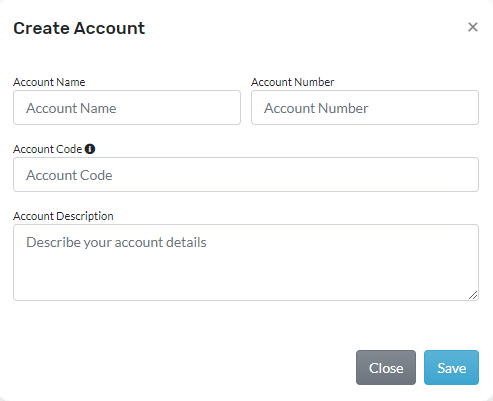
To add another general ledger (G/L) account in banking. Follow the steps mentioned below
Click on create account which is located top right hand corner next to connect to bank. A window will open and enter all the necessary information. click on save to add the account.
Importing Statement, Matching and Reconciliation Transaction
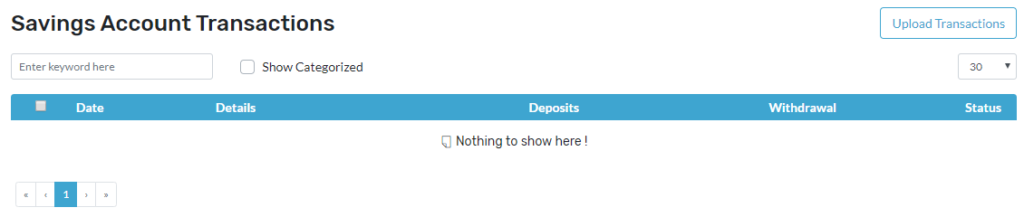
Once you connect to your bank, you will be receiving feeds from your bank by clicking refresh which is located below option and feeds will be updated in myBooks banking page. You can match and reconcile those transactions. You can also import your bank statements and match those transactions as well in myBooks
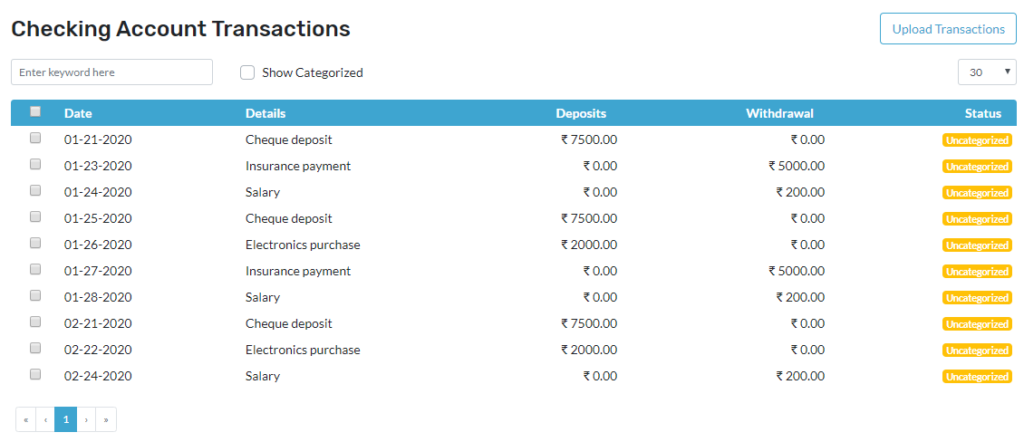
If your subscription type does not allow you connect to your bank, you will have to upload your bank statements instead:
Click on transaction overview which is located in all the accounts and once transaction overview is selected and it will redirect to a new page. Click on upload transactions which is located top right hand corner and upload appropriate file format. A sample file format can also be downloaded and once the file is uploaded. The submitted file will be validated and results of the file will displayed. Click on submit to uploaded the transactions.