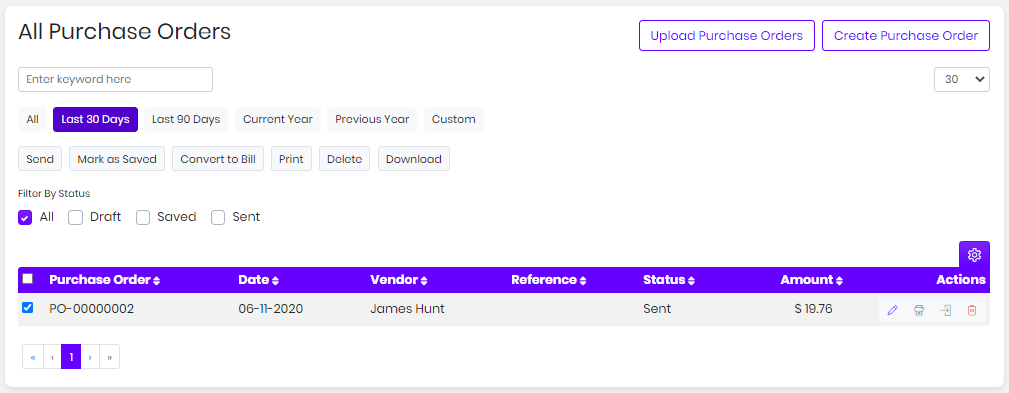Purchase orders will be added will be displayed in the list. You edit, print, and delete the purchase order.
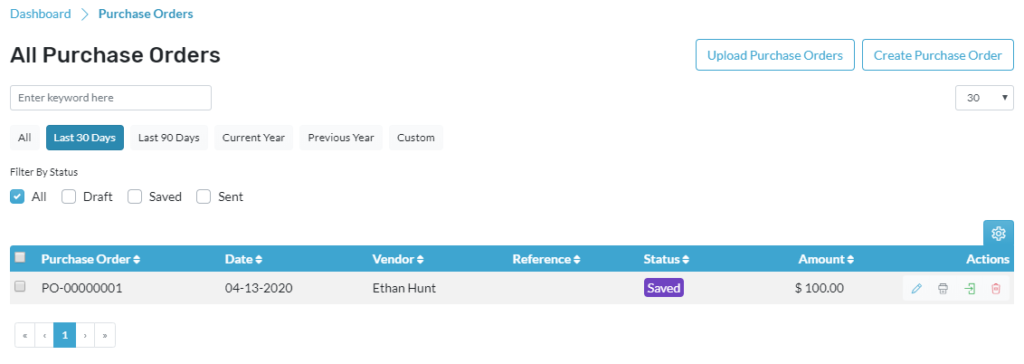
Edit Purchase order
- Click on transactions
- Click on the Purchase order
- Select the purchase you wish to edit
- Edit icon is located below options
- It will redirect to a page where you can make the changes
- Press save as draft to save the purchase
- Or press save and send to send the purchase
Print Purchase order
- Click on transactions
- Click on the Purchase order
- Select the purchase order you wish to print
- The print icon is located below options
- Here you will be able to download the PDF
- And you will be able to Email the PDF
Delete the Purchase
- Click on sales and purchases
- Click on the Purchase order
- Select the purchase order you wish to delete
- Delete icon is located below option
- It will ask for a confirmation message to delete the purchase
- Press yes to delete the Purchase order
Perform Multi-functions
- To change the status of the purchase order click on the checkbox located before the purchase order number
- Select the purchase order you wish to change the status from the mark as sent or save the purchase order.
- Select the purchase order which needs to be converted into bill click on the convert in the status filter and all the selected purchase order will be converted into a bill
- To print the Purchase order, select the estimates and click on print and all the selected Purchase order will be printed
- To delete the Purchase order, select the Purchase order and click on delete and all the selected Purchase orders will be deleted.