Credit Notes which were added will be displayed in the Credit Note list. Here you can edit and apply to invoices or print and delete the credit notes.
Navigation
- Click on Transactions
- Click on Credit notes
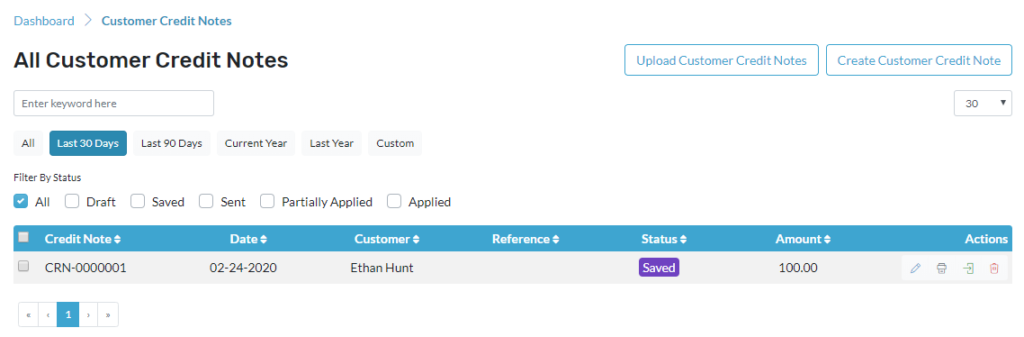
Edit the Credit Note
- Select the Credit note you wish to edit
- Edit icon is located below actions
- It will redirect to a page where you can make the changes
- Click save as draft to save the Credit note
- Or click save and send to send the Credit note
Print the Credit Note
- Select the Credit note you wish to print
- The print icon is located below actions
- Here you will be able to download the PDF
- And you will be able to email the PDF
Delete the Credit Note
- Select the Credit note you wish to delete
- Delete icon is located below actions
- It will ask for a confirmation message to delete the Credit note
- Press Yes to delete the credit note
Perform Multi-functions
- To change the status of the credit notes click on the dropdown menu located next to the search option.
- Click on the dropdown, choose from the mark as sent, or mark as save credit notes status.
- To print the credit notes, select the credit notes and click on print and all the selected credit notes will be printed.
- To delete the credit notes, select the credit notes and click on delete and all the selected credit notes will be deleted.