Navigation
- Click on Transactions
- Then click on Cash Invoice
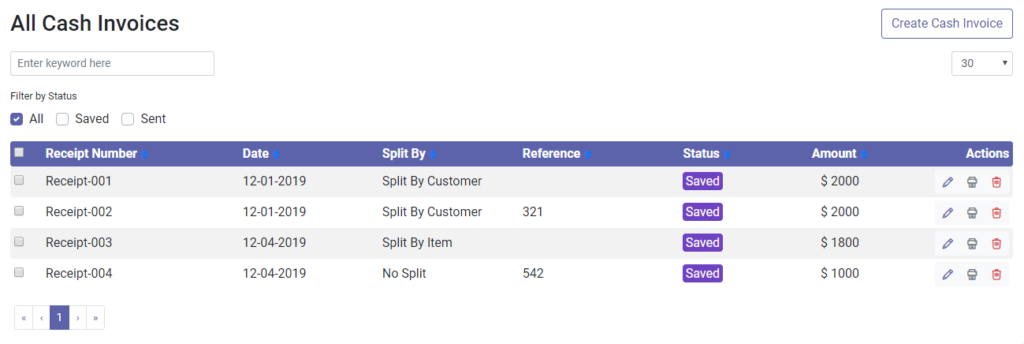
Edit the Cash Invoice
- Select the cash invoice you wish to edit
- Edit icon is located below actions
- It will redirect to a page where you can make the changes
- Press save to update the changes
Print the Cash Invoice
- Select the cash invoice you wish to print
- The print icon is located below actions
- Here you will be able to download the PDF
- And you will be able to email the PDF
- No split does not have an email option
Delete the Cash Invoice
- Select the cash invoice you wish to delete
- Delete icon is located below actions
- It will ask for a confirmation message to delete the cash invoice
- Press Yes to delete the cash invoice
Perform Multi-functions
- To change the status of the cash invoice only split by customer and split by item can be changed.
- Click on the check box you would like to send and then click on send.
- To print the cash invoice, select the cash invoice and click on the print then all the selected cash invoices will be printed.
- To delete the cash invoice, select the cash invoice and click on delete then all the selected cash invoices will be deleted.