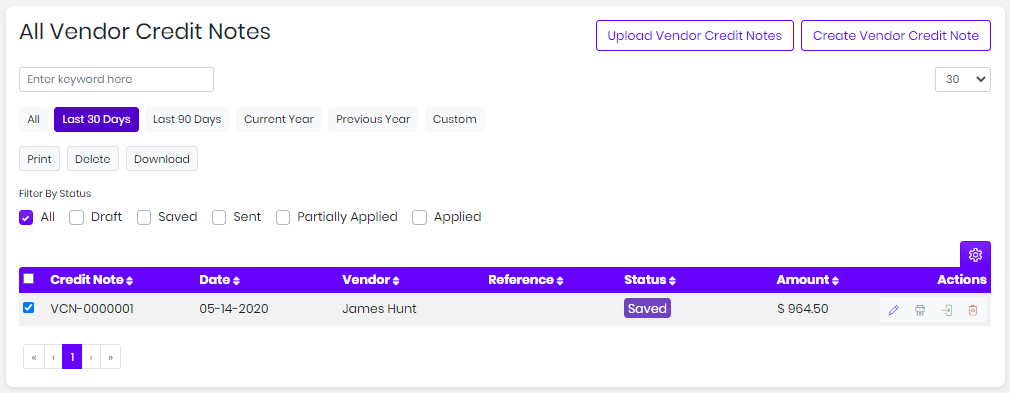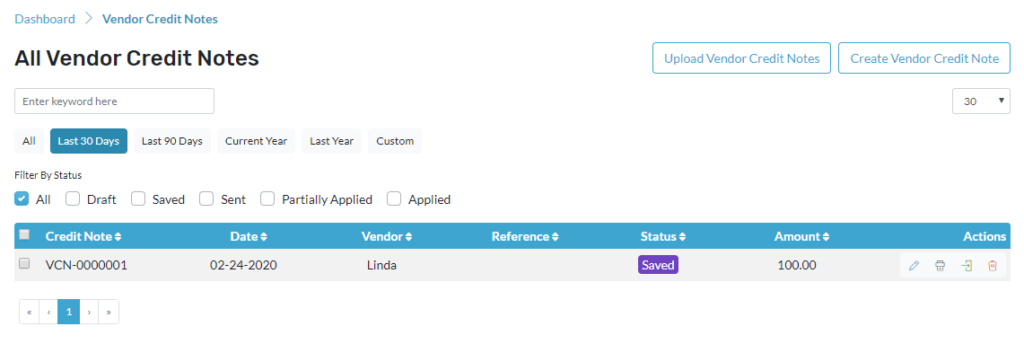
Edit the Credit Note
- Click on Transactions
- Click on the Vendor credit note
- Select the Credit note you wish to edit
- Edit icon is located below actions
- It will redirect to a page where you can make the changes
- Press save to save the Credit note
Print the Credit Note
- Click on transactions
- Click on the vendor credit note
- Select the Credit note you wish to print
- The print icon is located below actions
- Here you will be able to download the PDF
Delete the Credit Note
- Click on transactions
- Click on the vendor credit note
- Select the Credit note you wish to delete
- Delete icon is located below actions
- It will ask for a confirmation message to delete the Credit note
- Press Yes to delete the Credit note
Perform Muti-functions
- To print the vendor credit note, select the vendor credit note and click on the print then all the selected vendor credit notes will be printed.
- To delete the vendor credit note, select the vendor credit note and click on delete then all the selected vendor credit note will be deleted
- To download the vendor credit note, select the vendor credit note and click on download then all the selected vendor credit notes will be downloaded.