Customer who made the payments for the services or the goods rendered by the seller, you can track the payments coming into your Business.
 How to get there!
How to get there!
To create a Customer payment in myBooks click on Transactions > Customer payments> Create customer payment or click on Create which is located in the top right-hand corner then click on Customer payment.
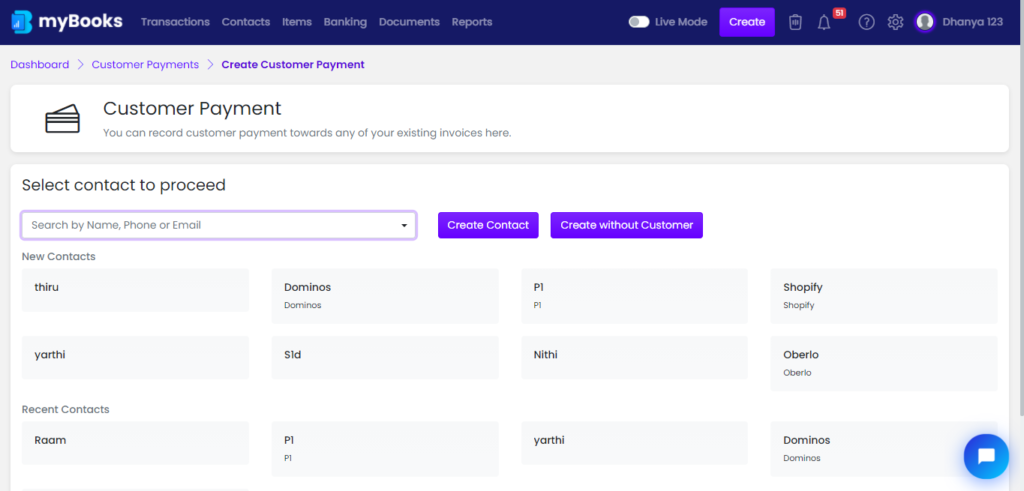
You can create customer payments without the customer details. This feature is useful when you don’t remember the customer details but still you need to record their payments in mybooks.
Payment Details
Enter the amount in the amount field and if the payment has transaction charges click on + Add Transaction charges. Expense account and transactions charge will load and select the expense account and update the amount in transaction charges. Choose the date, account to which the amount has deposited to then the selected account can also be set as default. If the bank account is selected in the deposit to option, it will display the current balance.
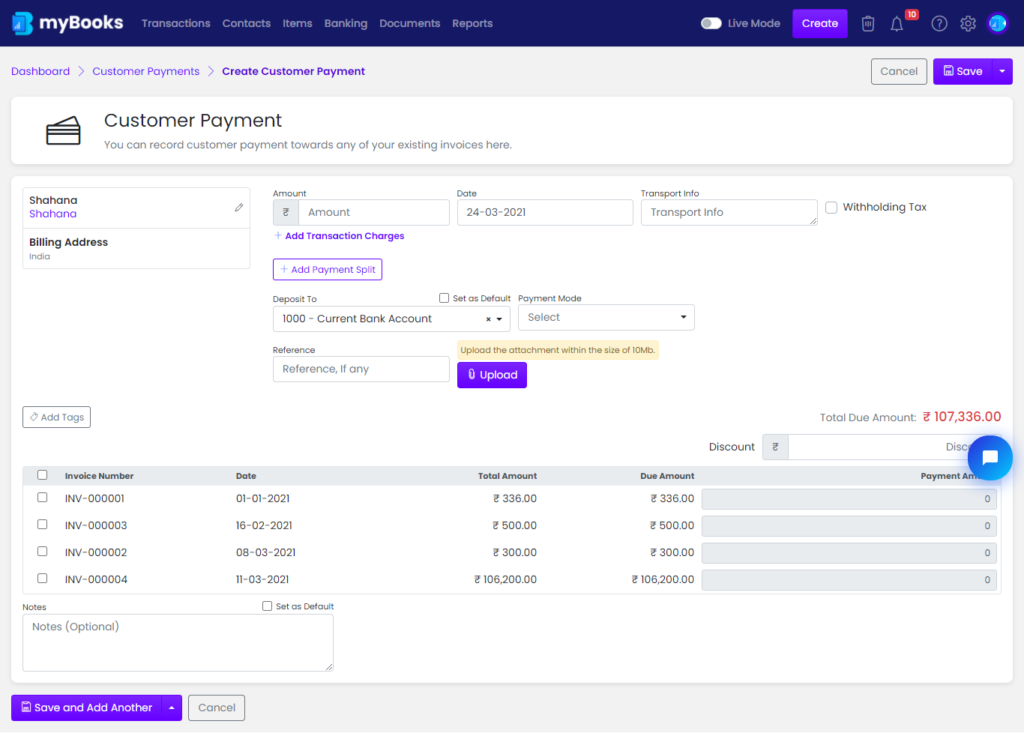
Payment split: Your record for the invoice can split now, it’s a very useful feature when your business customer is paying you the sum of the amount through cash and some of the amounts in check and the rest of the amount in the bank transfer. The Payment record will be clear for future reference.
If tax charges need to be withheld then click on withhold tax. Choose the tax account and payment mode from the dropdown menu.
To add tags to the transaction, click on tags and select from the dropdown. By default created contacts and items will be added as tags automatically.

Once the customer name is updated, select the invoice for that customer to update payment. Once the invoice is selected, enter the tax and payment. Tax will only appear if withhold tax is selected. Click on save to save the payment.
Automatic Payment Creation
If the customer made the payment for the invoice provided by the payment link which was sent in the invoice. Payment for that invoice will automatically be created in mybooks and notification for that payment will display in the events section.