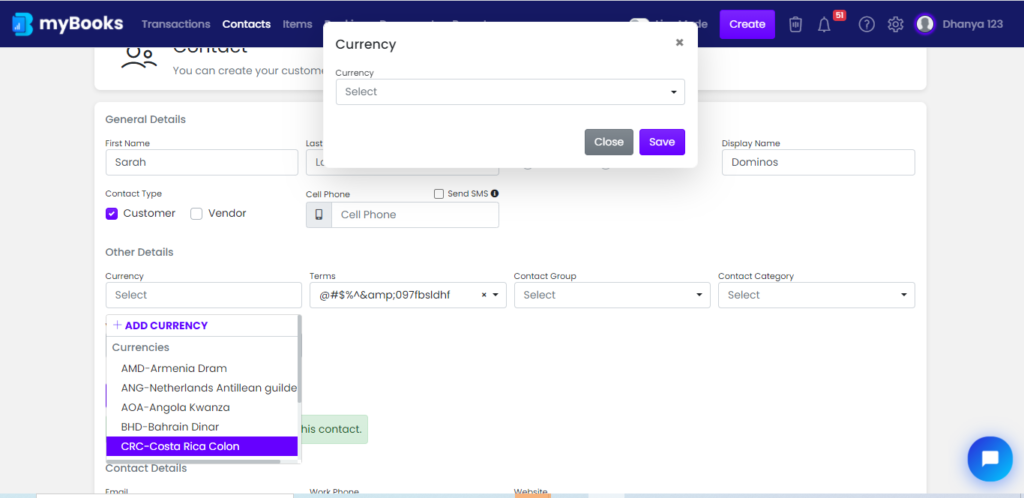In myBooks you can keep your existing business contacts and also create new contacts. The contact can be a customer, vendor, or both.
 How to get there!
How to get there!
Add a new contact in myBooks by a click on Contacts > Create contact
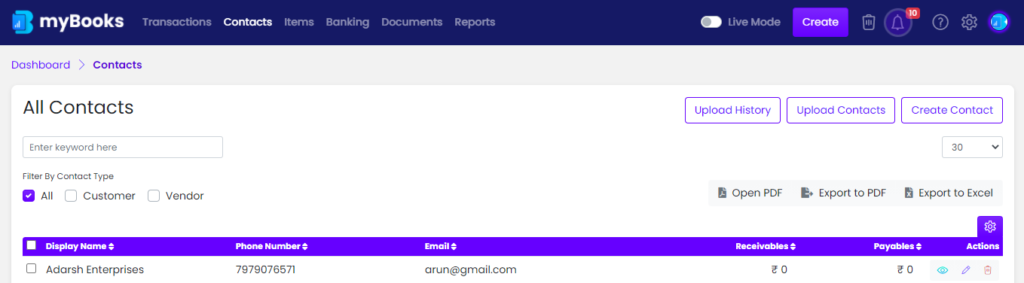
General Details
Select salutation then enters the first name and last name of the contact. Once the company name entered, the display name will be updated automatically.
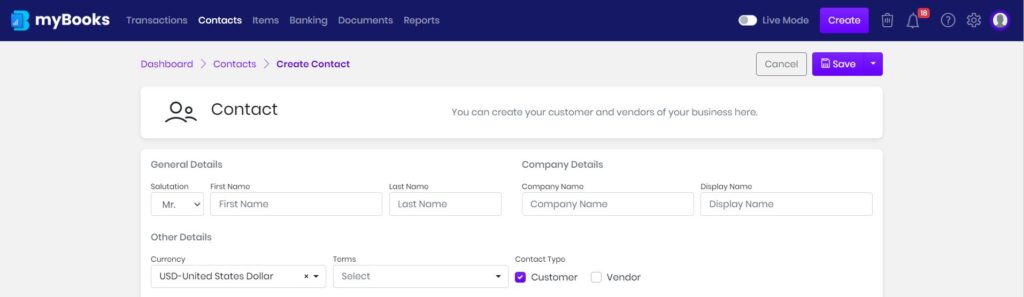
Contact Group: The business contacts can be grouped up with their similarities. You can create your own groups in Business Settings > Preference > Contact group > Add Contact group.
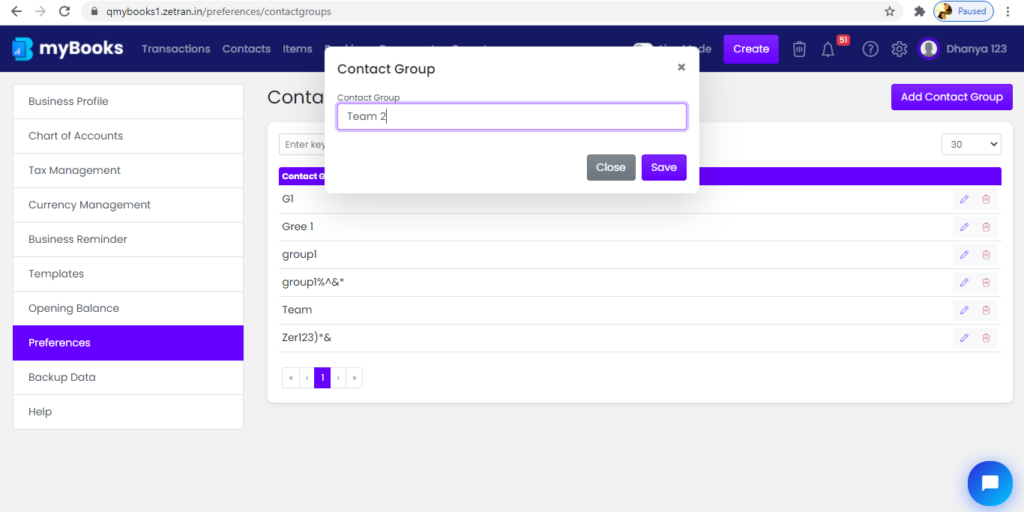
Also, you can create a new group instantly from the create contact screen, when adding a new contact.
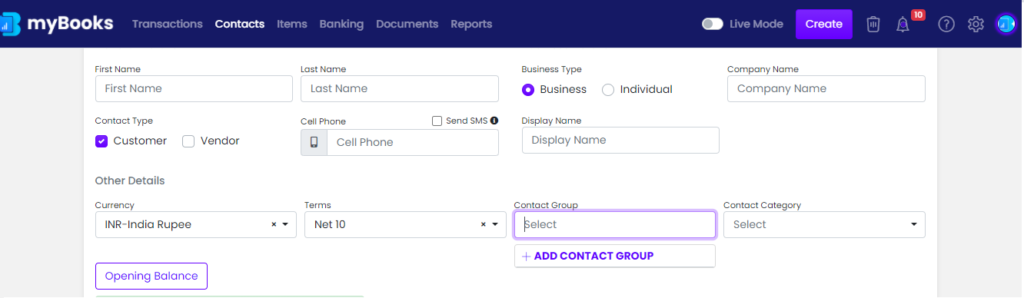
Contact Category: You can categorize the contacts based on their work. You can assign them to your contacts to help classify them as per your business. You can create your own contact category from Settings > Preference > Contact group > Add Contact Category.
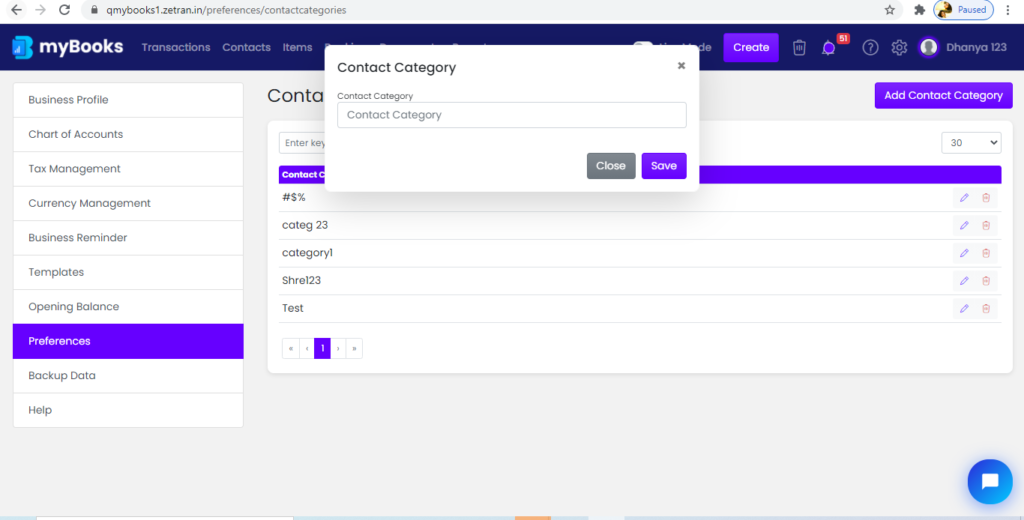
Also, you create a new category instantly from the create contact screen, when adding a new contact.
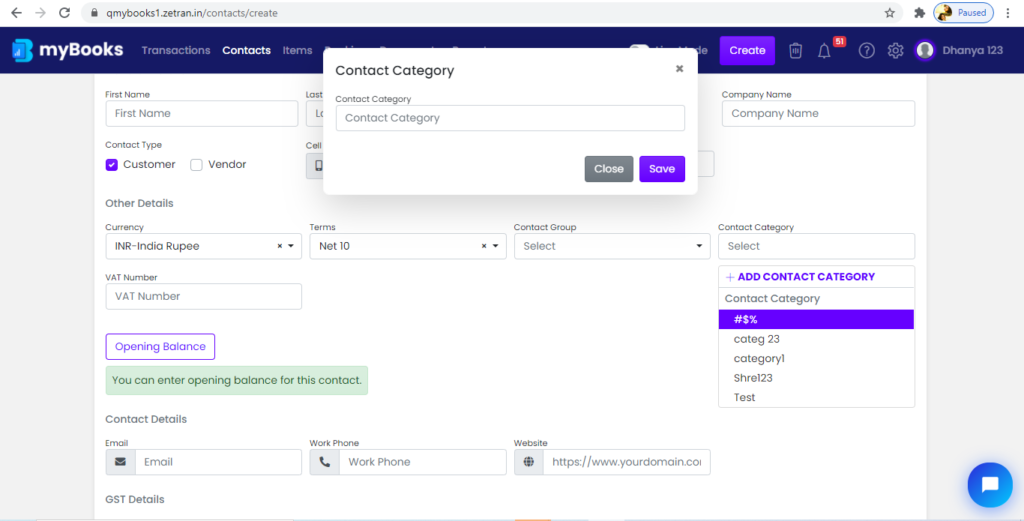
Opening Balance: You can add the balance receivables amount of the contact at the time of creation to carry out further with mybooks. The opening balance option is purely optional, so it depends on your contact to add or not.
Currency: You can add the required currency as per your client’s country from the currency list of mybooks. Contact currency is also an optional field, hence it will take your base currency for that contact. The list of currencies that you added for your business will be shown over the Contact > Currency field..
You can also add the currency instantly from Add Currency option from the currency drop-down. You can add to existing contacts, select the contact from the list, and update the contact with the required currency.
Contact Details: Details of the contact like email, work phone, cell phone, website, etc., can be updated.
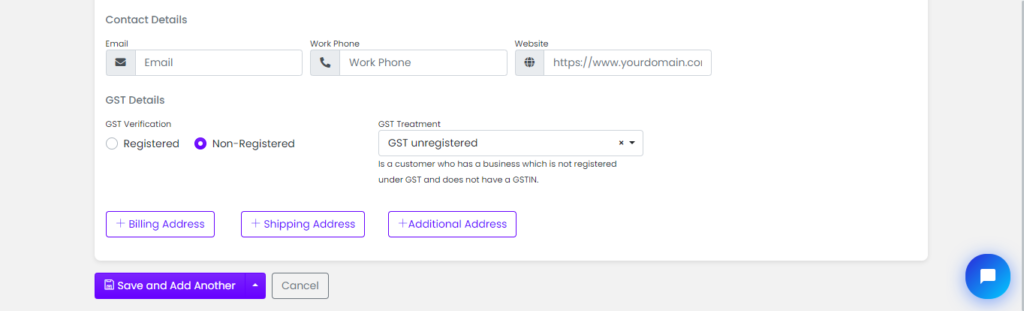
Billing & Shipping Address
Your contact billing & shipping address can be updated. If the shipping address is the same as the billing address, then click on the same as the billing address. Also, you can update the additional address. If not enter the billing & shipping address respectively. Click on save or save and add another to create the contact.
Contact Export options
The business contacts can be viewed together in PDF format and also can be downloaded in PDF and Excel formats. These options are available on top of the Contact table.