Goods or the services rendered by the provider are often referred to as a supplier or vendors. Having a proper record of bills will help in identifying the paid and unpaid bills.
 How to get there!
How to get there!
To create a Bill in myBooks click on Transactions > Bill > Create bill or click on Create which is located in the top right-hand corner and then click on Bill.
Select Vendor
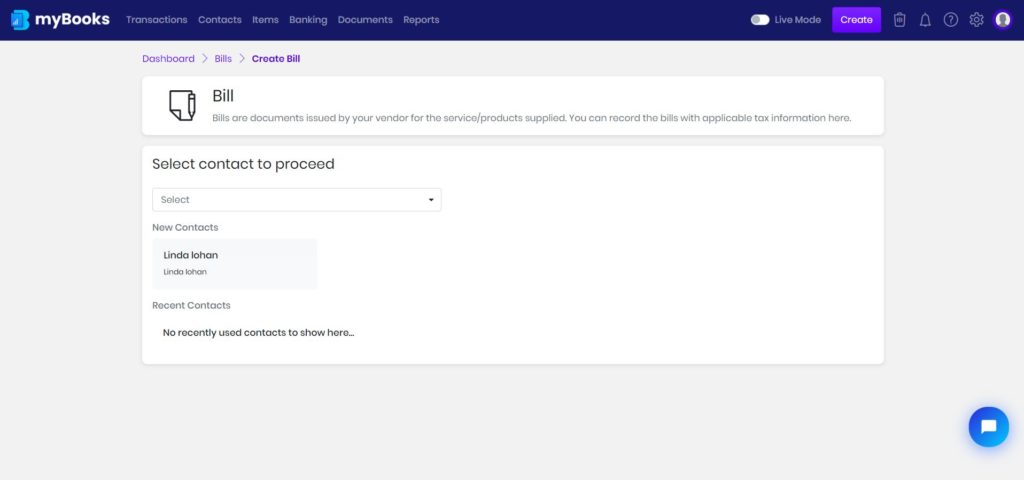
Choose the vendor from the dropdown or new contact can be created by clicking on add new contact.
Bill Header Details
Select the date from the calendar and the terms will be added if it was linked to the customer. The due date will be updated automatically based on the terms, it can be changed if needed.
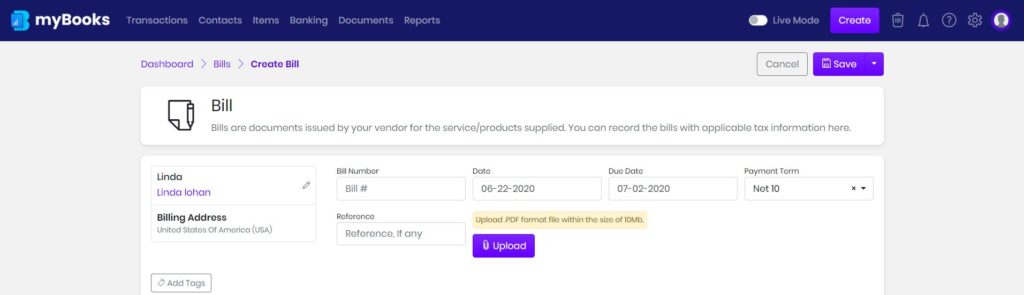
To add tags to the transaction, click on tags and select from the dropdown. By default created contacts and items will be added as tags automatically.
Add Bill Line Items
Select the item from the dropdown menu, then the description, quantity, and the rate will get updated automatically. You can adjust these details as required including the item description. If inventory management is enabled then stock, the number of stocks available will be displayed.
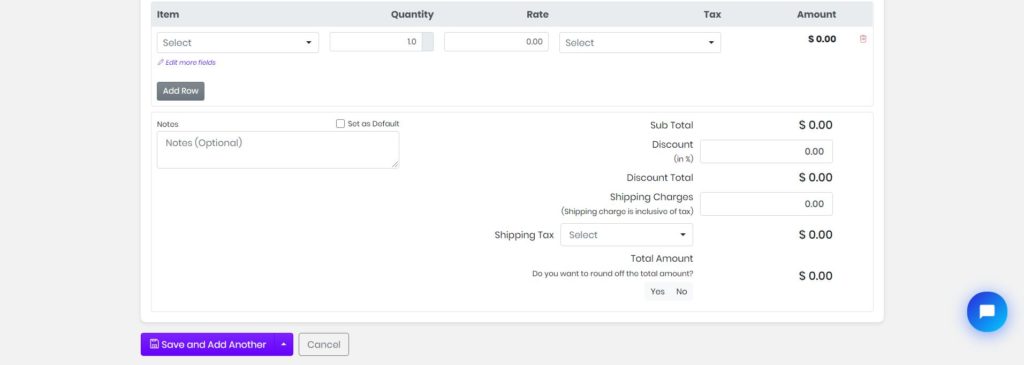
If tax was given while creating the item, the tax field will get added automatically. If not, then the tax needs to be updated manually.
Discount and Shipping charges can be entered in their respective fields. Further, you can set up terms and notes, and make them as default if you want them to appear on all the transactions.
You can save the bill as a draft or save it by clicking on save.