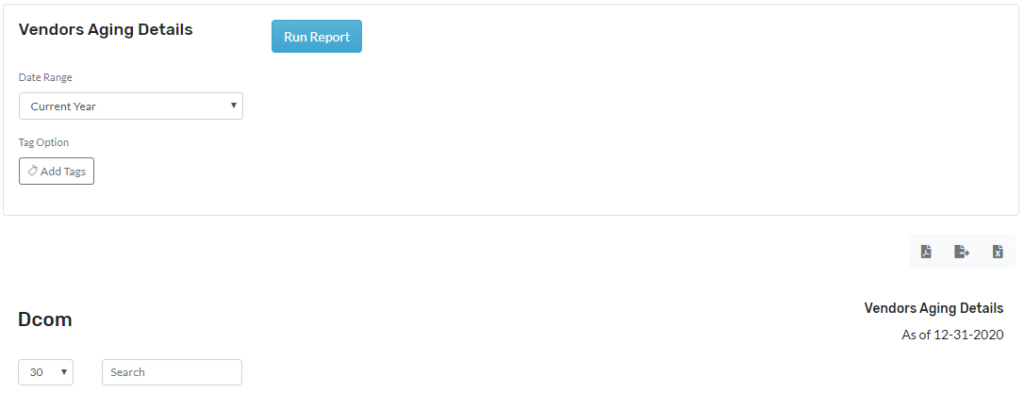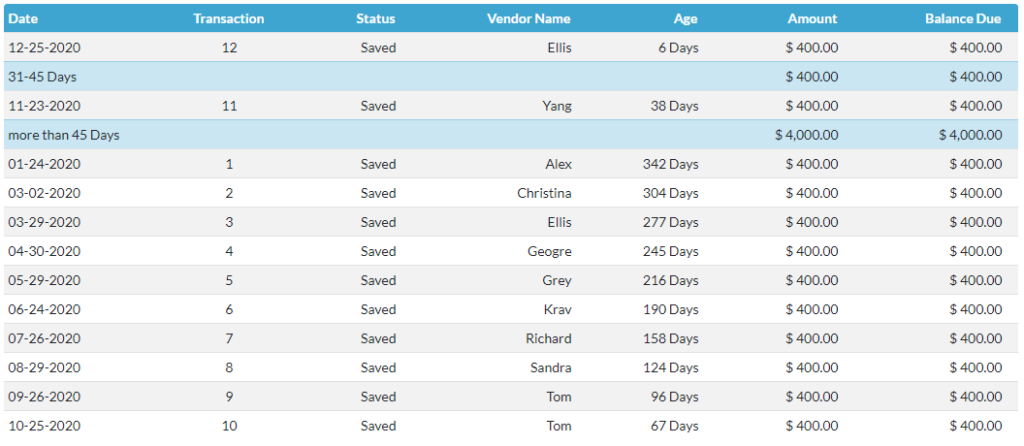This report shows records of Vendor aging details and it open all the bills of the Vendor. This report also shows transaction #, status, vendor name, and age. This report will be helpful in identifying the aging of the vendor balances.
The Vendor Aging can be created in three different sections they are Current, Previous, and Custom. In the current, reports can be created by using Today, Current Month, Current Year, Current Quarter, and Previous, reports can be created by using Yesterday, Previous month, Previous Year, Previous Quarter. Using Custom to create the report for specific dates, a month, or even a year.
Navigation
- Click on reports and then management reports
- Then click on vendor aging details
Vendor Aging Details Report
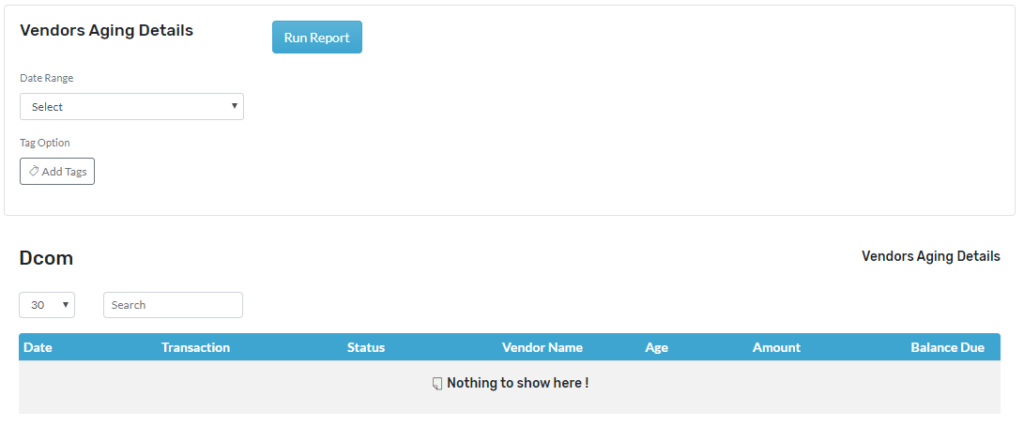
Create the Report,
- Go to Reports
- Click on Vendor Aging details mentioned in Management reports
- Click on date range choose from the dropdown menu
- Report can also be filtered by tags
- Click on tags and the select the tags from dropdown
- Click on generate Report to generate report
- Click on open to open as PDF.
- You can download by pressing on download icon
- You can edit the headers to your need
- See screenshot attached bill report with data