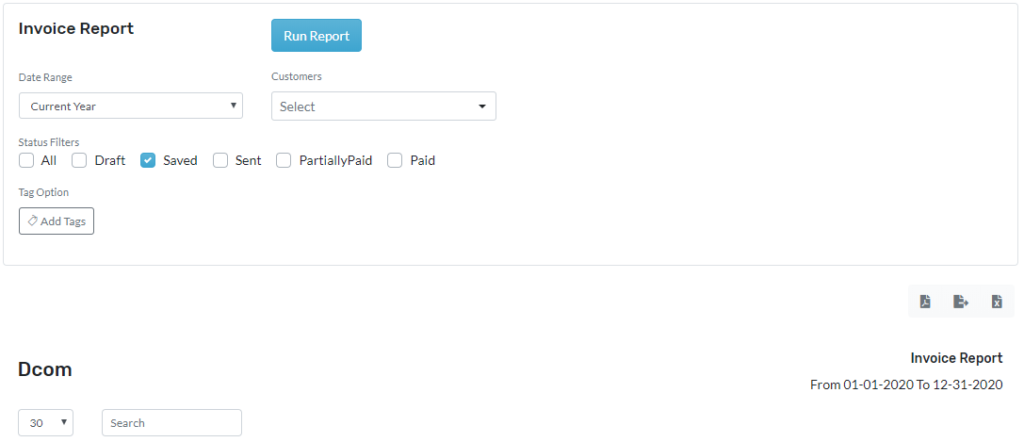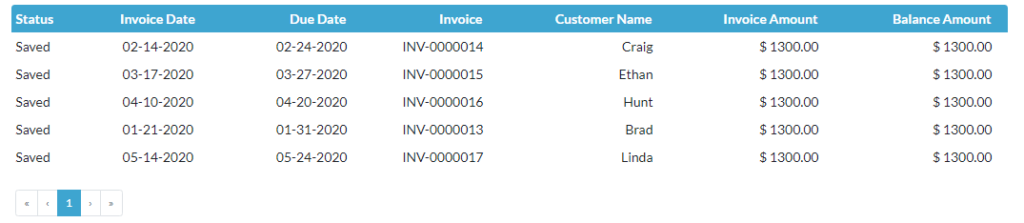This report shows the record of invoices and it includes invoices for which payment not received. This report also shows the invoice creation date and the due date of that invoices. This report will be helpful in identifying the paid, unpaid, and invoices that were saved as a draft.
This report can be created in three different sections they are Current, Previous, and Custom. In the current, reports can be created by using Today, Current Month, Current Year, Current Quarter, and Previous, reports can be created by using Yesterday, Previous month, Previous Year, Previous Quarter. Using Custom to create the report for specific dates, a month, or even a year.
Navigation
- Click on Reports and then Sales reports
- Then click on the Invoice report
Invoice Report
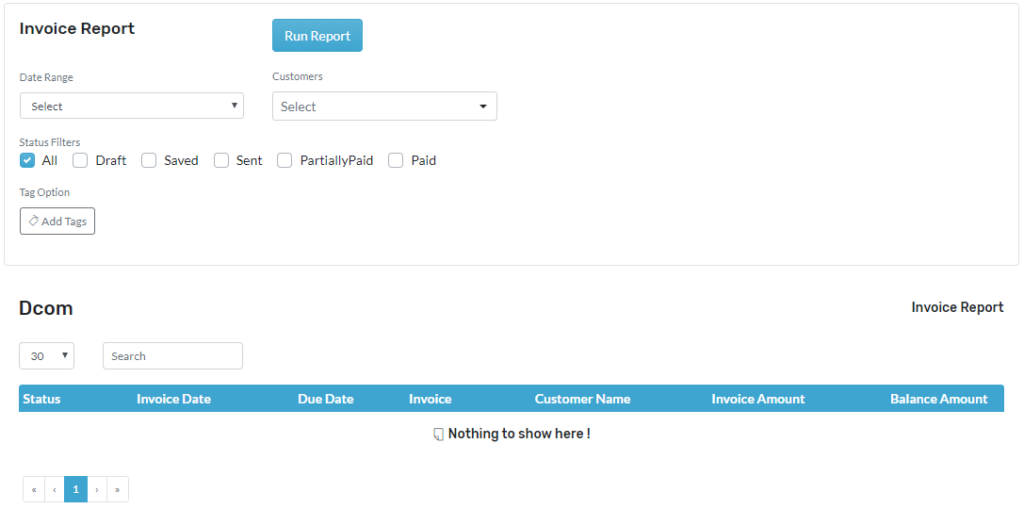
Create the Report,
- Go to reports
- Click on the invoice report mentioned in the Sales report
- Click on date range choose from the dropdown menu
- If you want to create a report for one particular customer
- Click on the customer field and choose from the dropdown menu
- You can customize the report by clicking on the invoice status filed
- The report can also be filtered by tags
- Click on tags and select the tags from the dropdown
- Click on generate Report to generate the report
- Click on open to open as PDF.
- You can download by pressing on the download icon
- You can edit the headers to your need
- See screenshot attached invoice report with data