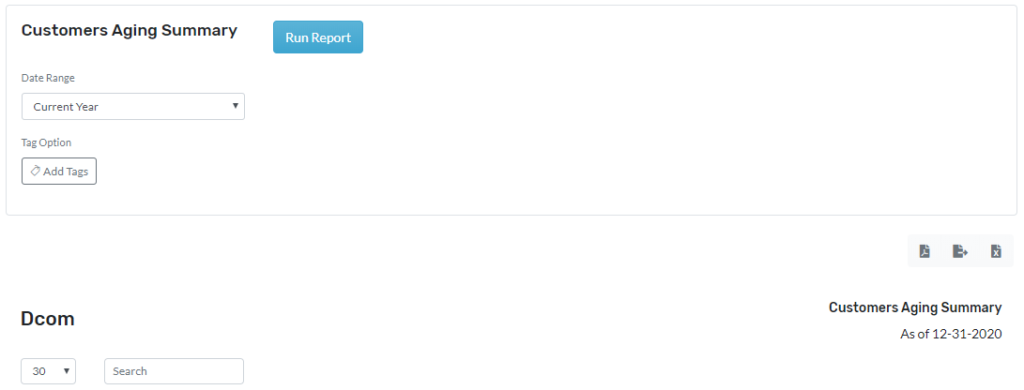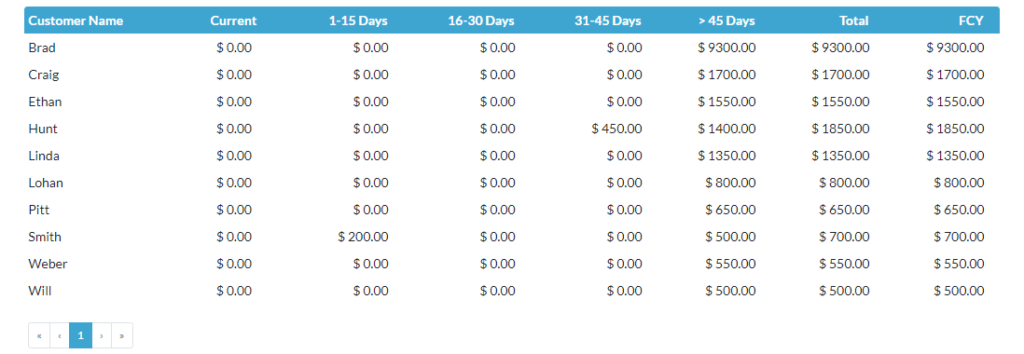This report shows records of Customer balance and it opens invoices of all the customers. This report also shows from current, 1-15 days, 16-30 days, 31-45 days to >45 days. The aging will be helpful in identifying the aging of the customer balances.
This report can be created in three different sections they are Current, Previous, and Custom. In the current, reports can be created by using Today, Current Month, Current Year, Current Quarter, and Previous, reports can be created by using Yesterday, Previous month, Previous Year, Previous Quarter. Using Custom to create the report for specific dates, a month, or even a year.
Navigation
- Click on reports and then management reports
- Click on customer aging summary
Customer Aging Summary Report
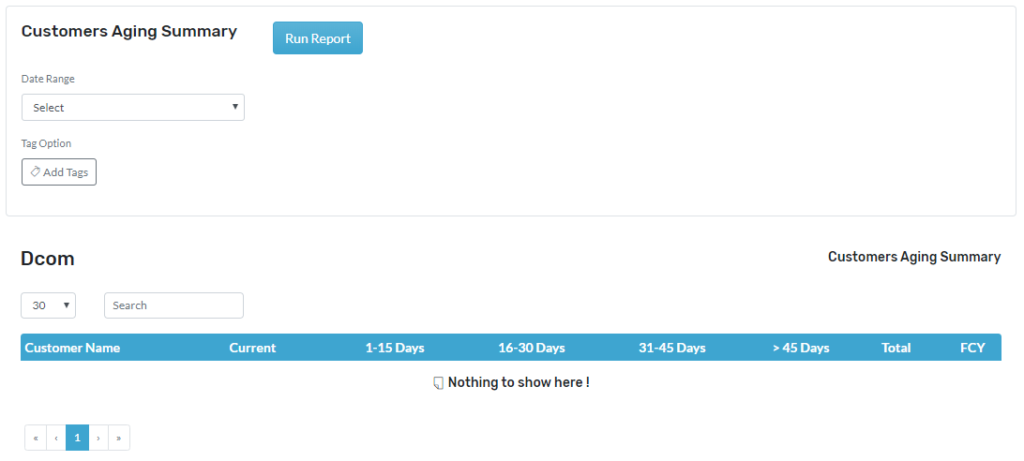
Create the Report,
- Go to Reports
- Click on the Aging summary mentioned in Management reports
- Click on date range choose from the dropdown menu
- The report can also be filtered by tags
- Click on tags and select the tags from the dropdown
- Click on generate Report to generate the report
- Click on open to open as PDF.
- You can download by pressing on the download icon
- You can edit the headers to your need
- See screenshot attached bill report with data