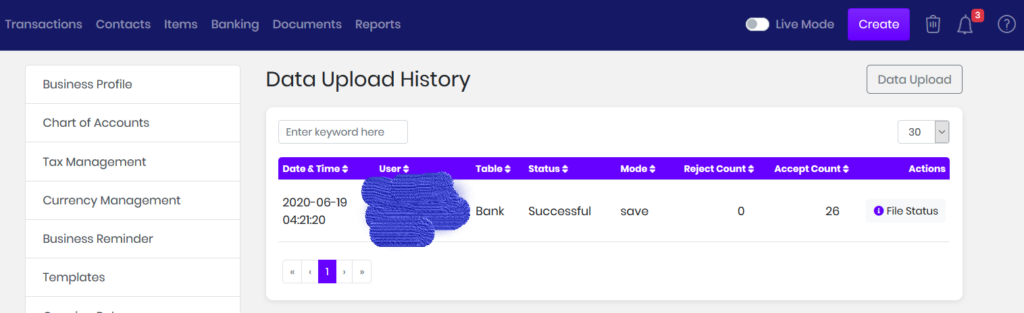You can bring over your previous accounting transactions quickly and easily into myBooks. You will be able to bring over your previous Invoices, Expenses, Customer/Vendor, Product/Service, and many more into myBooks using a simple excel CSV file upload.
 How to get there!
How to get there!
You can get to bulk upload functionality either from Settings > Business Settings > Preferences, or you can click on the transaction from the top menu and click on the link for Estimate, Invoices, Expenses, and Journals and click on Import transactions on the top right button.
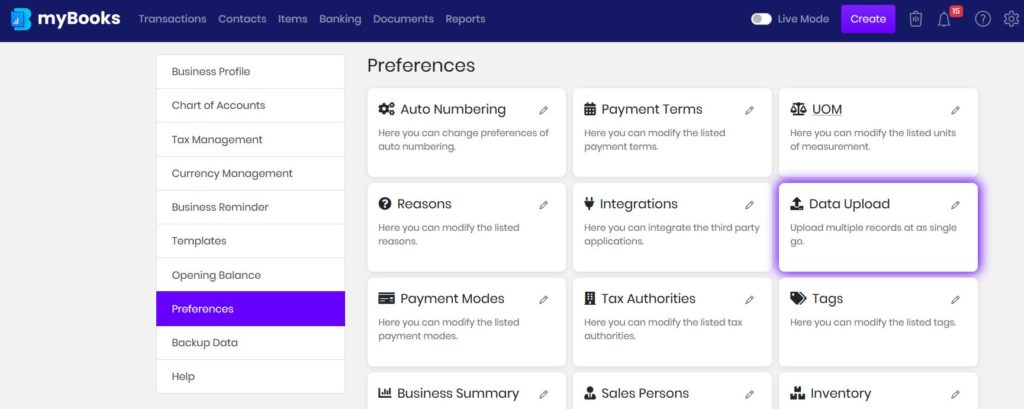
Preparing your File
The next step would be to prepare your file in a format that can be acceptable into myBooks. myBooks accepts CSV files with certain columns arranged in a way. You can download the sample file for each of the transaction types to see the format and columns copy-paste the data from your source file.
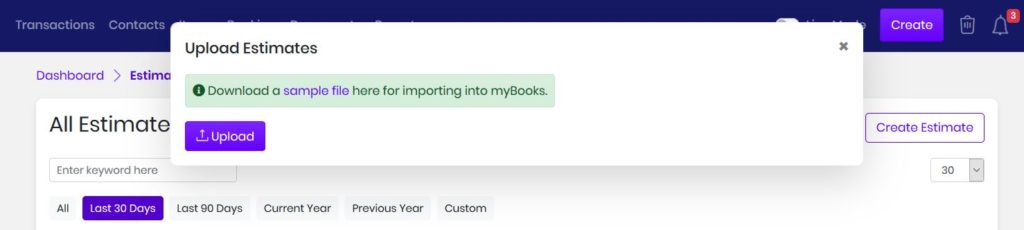
Here is sample file structure of Estimates

You can populate the columns, Please note, column headings marked with * are required in order for your file to upload successfully.
Uploading your File into myBooks
After you have prepared the file in myBooks format, you can directly upload it in the pop-up of import. Once uploaded, myBooks will first try to validate the file for any inconsistencies and provide you the info on how many records found and how many errors it has identified.
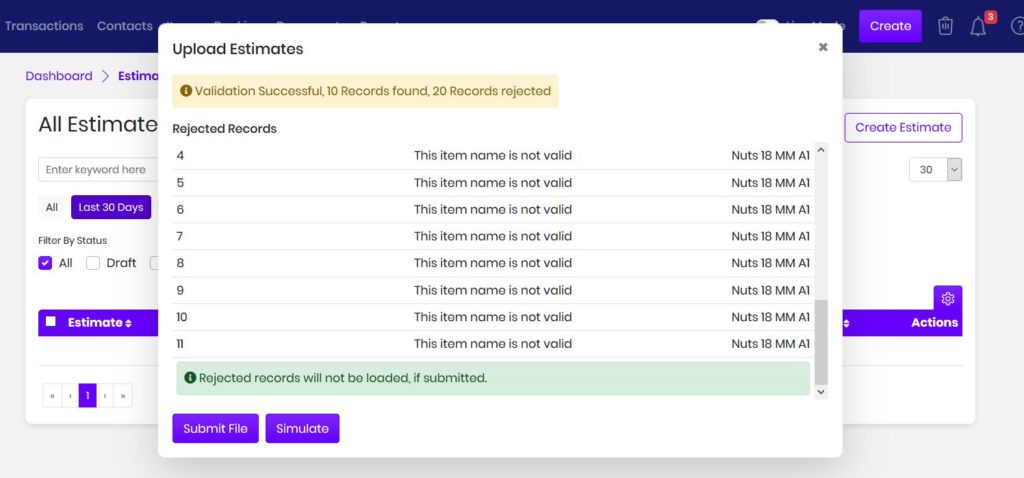
Records identified as rejected will not be imported into myBooks. You can choose the correct file and upload it again as per your need. If you ready to upload, you should click on Submit, if just wanted to simulate the upload process and not save it to the database you can run simulate.
After you have clicked submit, you will get a success message like this. System will notify through notifications, once your file upload process is done

You can also see the status of your all previous upload from Preferences > Data upload and Data upload history