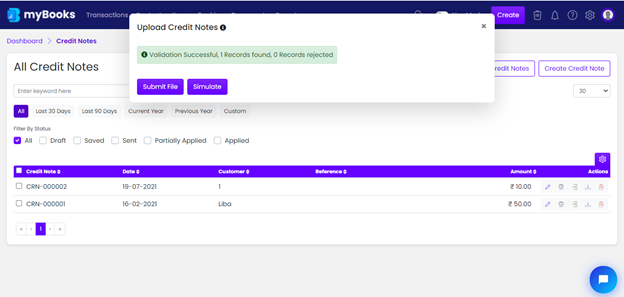In myBooks you can upload the Bulk Invoices easily. Go to Transactions > Credit Notes > All Credit Notes list page opens
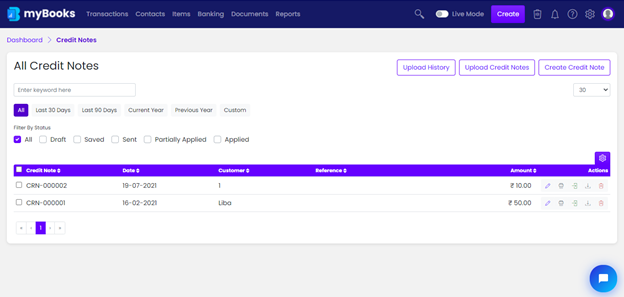
Click on Upload Credit Notes,
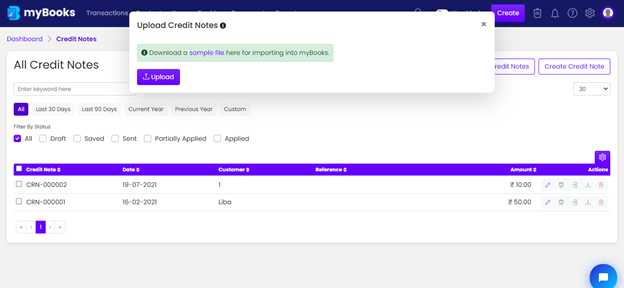
Click on sample file to download in excel format,

Enter the details of Credit Notes as per the downloaded file.
“ * ” symbol denotes the mandatory field required
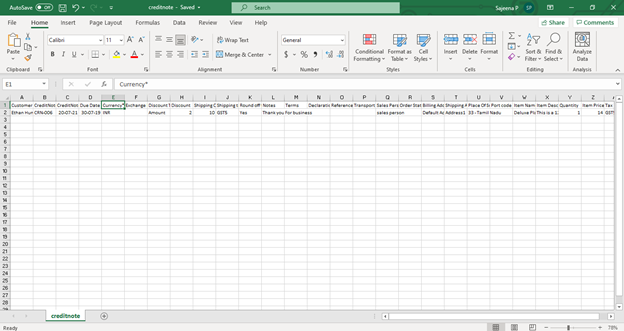
Save the sample file and then click on Credit Notes to upload the file.
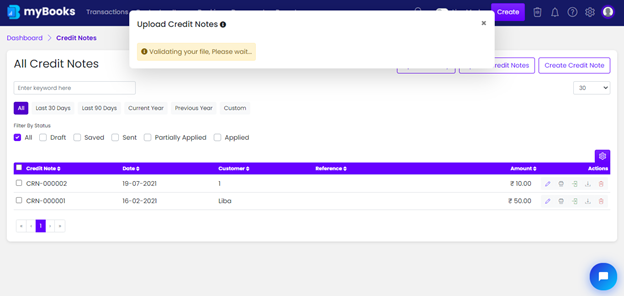
After file upload, you will receive the notification as shown below, then click on submit file.