The buyer generates the purchase order in order to keep track of purchases. A purchase order document is generated by the buyer and will have a description of the product, product amount, the quantity of the product, and terms associated with the purchase order.
 How to get there!
How to get there!
To create a Purchase order in myBooks click on Transactions > Purchase order > Create purchase order or click on Create which is located in the top right-hand corner and then click on the Purchase order.
Create Purchase Order
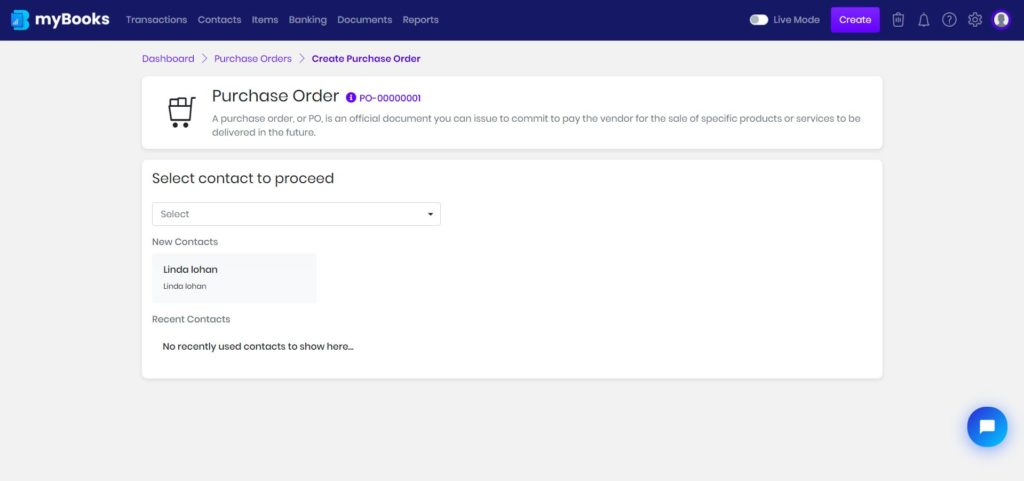
Select the customer from the dropdown or new contact can be created by clicking on add new contact.
Purchase Order Header Details
Choose the date then the terms will be updated if it was linked to the customer. The due date will be updated automatically based on the terms, can be changed if needed.
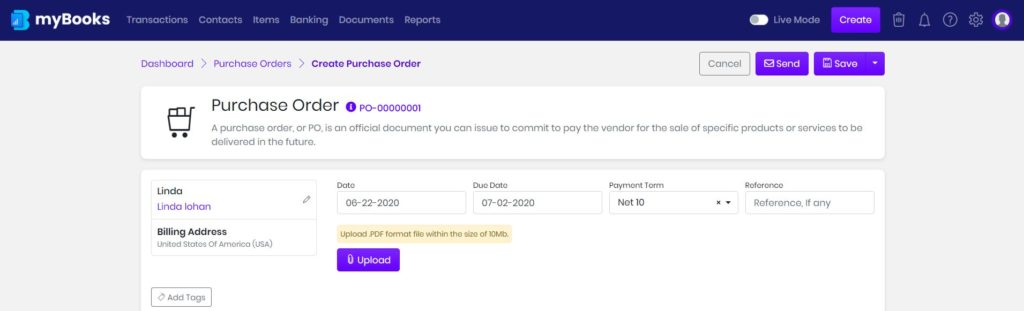
You can add tags to the transaction by a click on tags, select from the dropdown. By default created contacts and items will be added as tags automatically.
Enter your Purchase Order Line Items
Select the item from the dropdown menu then the description, quantity, and the rate will get updated automatically. You can adjust these details as required including the item description. If inventory management is enabled then stock, number of stocks available will be displayed.
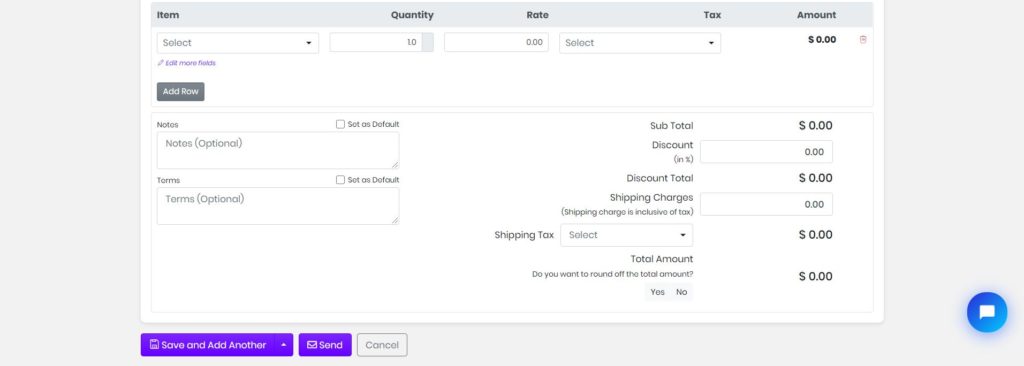
If tax was given when creating the item then the tax field will get updated automatically. If not, then the tax needs to be updated manually.
Discount and shipping charges can be entered in their respective fields. Further, you can setup terms and notes add them default if you want them to appear on all the transactions.
You can save the purchase order as a draft or the purchase order can also be emailed by clicking on save and send. An email preview window opens, you can cancel the mail by pressing back or send the email by clicking send option.
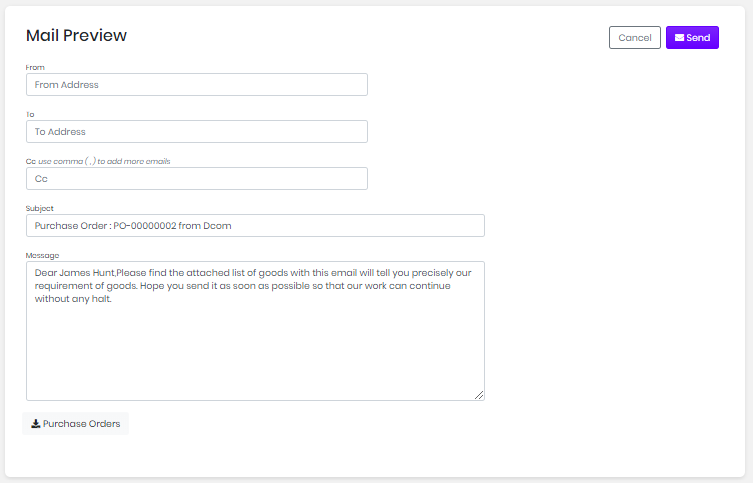
You can see the print preview of the Purchase order template and further customize font, color, and fields on your purchase order, click here to know how to customize template customizations. Click here to Learn more