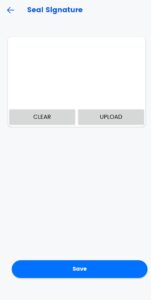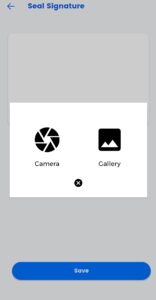In myBooks under the setting option, you can add currency, your business profile, and details, etc.,
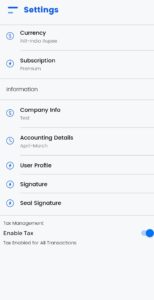
Currency – myBooks supports Multi-currency transactions.
- To add currency, go to Settings > Currency
- Click on Add currency
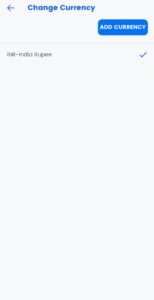
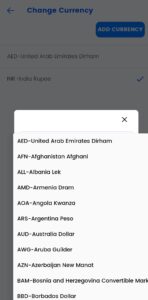
Subscription – Your subscription details will be shown here
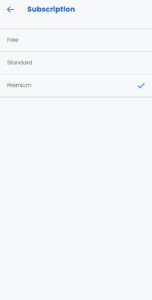
Company info
- Enter the company information such as company name, website name, phone number.
- You can change the currency as well
- You can update your GST number under GST details
- Enter your business address under Address details
- Enter your bank details
- Then click on save.
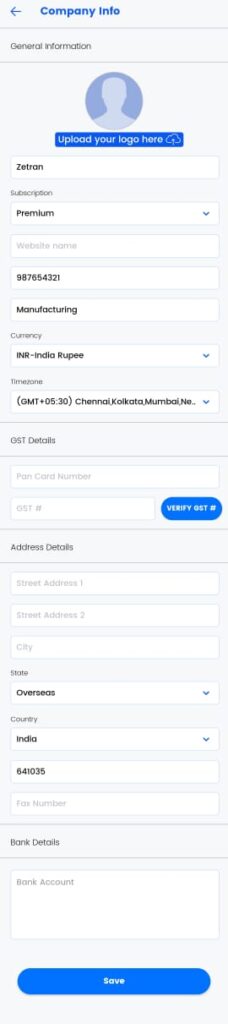
Signature – Here you can upload or create a new signature.
- Click on create
- Put your sign and click on save (or)
- Click on upload to upload your sign
- Then click on save
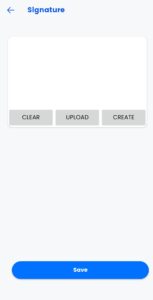
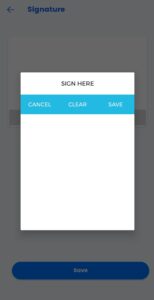
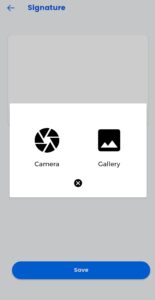
Seal Signature – In myBooks you can upload your seal by a click on upload.
- Then click on save
- Tax management
- You can Enable or Disable the tax for your transactions