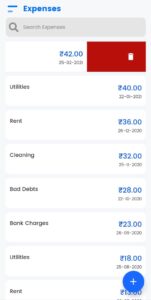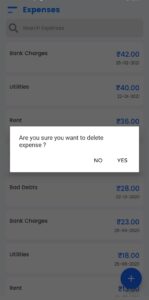Expense occurs is the cost that every companies will bear and it is part of companies operating activities. For example a retailer will incur electricity charges, salaries, rent for retail space and for contractor will incur fuel expenses, salaries etc.
In myBooks click on Expenses, the Expenses List Page opens. There you can find the list of created expenses.
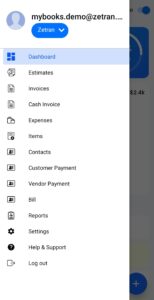
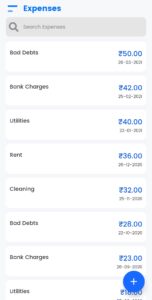
How to Create an Expense
- Click on the “+” icon to create an Expenses
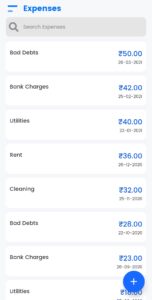
- Choose the Date
- Choose the Expense type from the drop-down or create a new account by a click on Add account
- Enter the Amount
- Select the account to record the expense under Paid through option
- Choose the Expenses Status
- Select the Tax
- You can add GST details & vendor details
- Choose the Place of supply
- Select the GST treatment & ITC from the drop-down
- You can add any notes under the Reference option
- Then click on save to create an expense
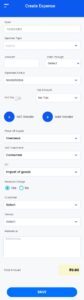
How to Edit an Expense
Click on the created expense, the update expenses page opens. There you can make the changes as you want then click on the save option in order to save the changes.
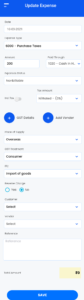
How to Delete an Expense
To delete the created expense, goto the expense you want to delete and swipe from right to left. Alert message will show on the screen for confirmation. Click on YES to delete permanently.