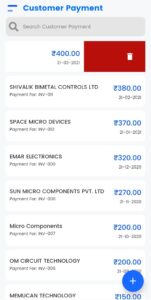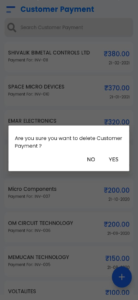Goods or services rendered by the business and for those services or goods customer will make a payment and those payments can be categorized here.
In myBooks, select customer payment, the customer payment list page opens. There you can find the list of created customer payments.

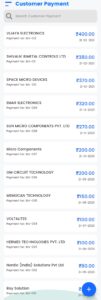
How to Create a Customer Payment
- Click on the “+” icon to add customer payment
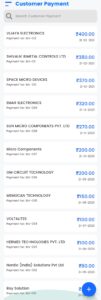
- You can select the created customer from the list or can create a customer by a click on create customer.

- Enter the amount and date
- Select the account from the drop-down under Paid through
- Add the transaction charges
- Select the transaction account from the drop-down
- Enter the transaction amount
- Click on additional info to update the payment mode
- You can mention the details under reference
- If it is including tax, then select withholding tax to update the tax account. You can either select from the drop-down or click on add tax to create a tax account
- Then click on save
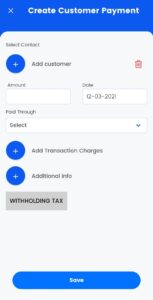
How to Edit a Customer Payment
Click on the created customer payments, the edit customer payment page opens. There you can make the changes as you want then click on the save option in order to save the changes.
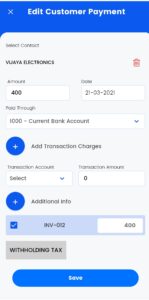
How to Delete a Customer Payment
To delete the created customer payment, go to the customer payment, you want to delete and swipe from right to left. Alert message will show on the screen for confirmation. Click on YES to delete permanently.