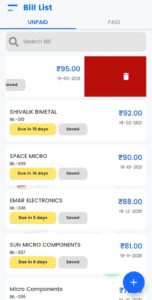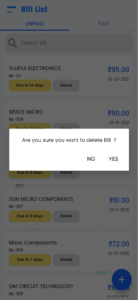Goods or the services rendered by the provider are often referred to as a supplier or vendor. Having a proper record of bills will help in identifying the paid and unpaid bills.
In myBooks, click on Bills, bill list page opens. There you can find the unpaid & paid bills separately. You can search for the particular bill from the list as well.
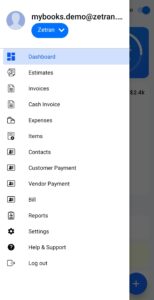
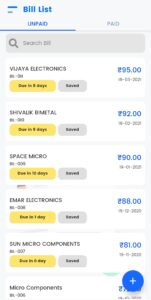
How to Create a Bill
- Click on the “+” icon to create a new bill
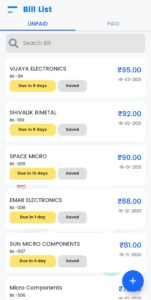
- You can select the created vendor from the list or can create a vendor by a click on create a vendor. You can enter the details of the vendor & save them to create bills. Also, you can import from your contacts to create a bill
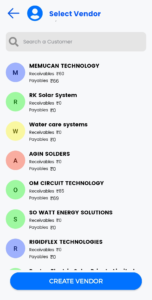
- Select the date & due date
- Select the payment terms from the drop-down or create a new one by click on add terms
- You can enter the notes, terms of your business
- Select the place of supply from the drop-down
- You can add items by selecting Add items
- You can add multiple items and can edit the added item
- You can add the discount by add discount option
- You can also attach any documents
- Enter the shipping charges
- You can add the terms & notes by click on the + Terms & Notes option
- Click on save to save the bill
How to Edit a Bill
Click on the created bill, the edit bill page opens. There you can make the changes as you want then click on the save option in order to save the changes.
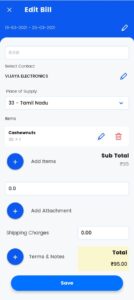
How to Delete a Bill
To delete the created bill, go to the bill you want to delete and swipe from right to left. Alert message will show on the screen for confirmation. Click on YES to delete permanently.