Accounts that are used in the general ledger of an organization are the chart of accounts. The chart is used by the accounting software to aggregate information into an entity’s financial statements and it is usually sorted by account code so that accounts can be properly located. These account codes are usually numeric or alpha-numeric.
 How to get there!
How to get there!
To create a chart of accounts in myBooks click on Settings > Business settings > Chart of Accounts.
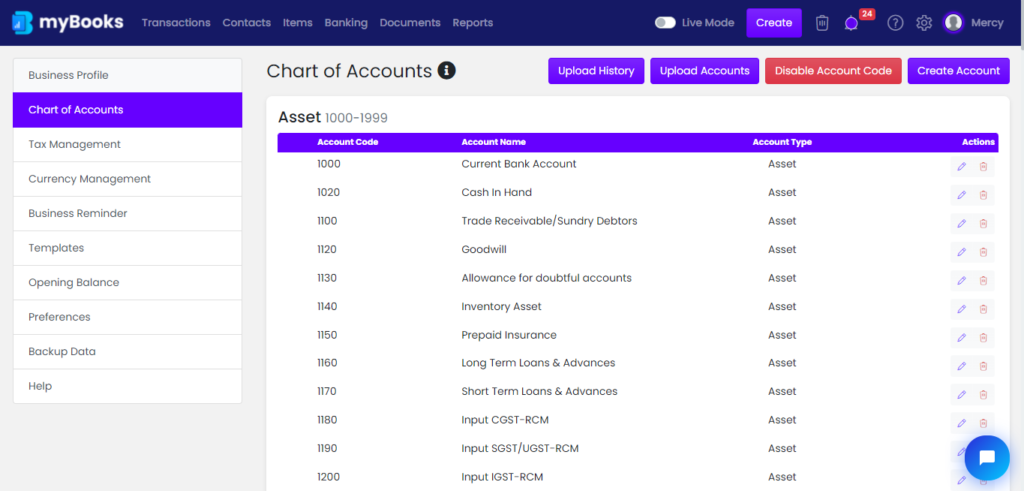
Create Account
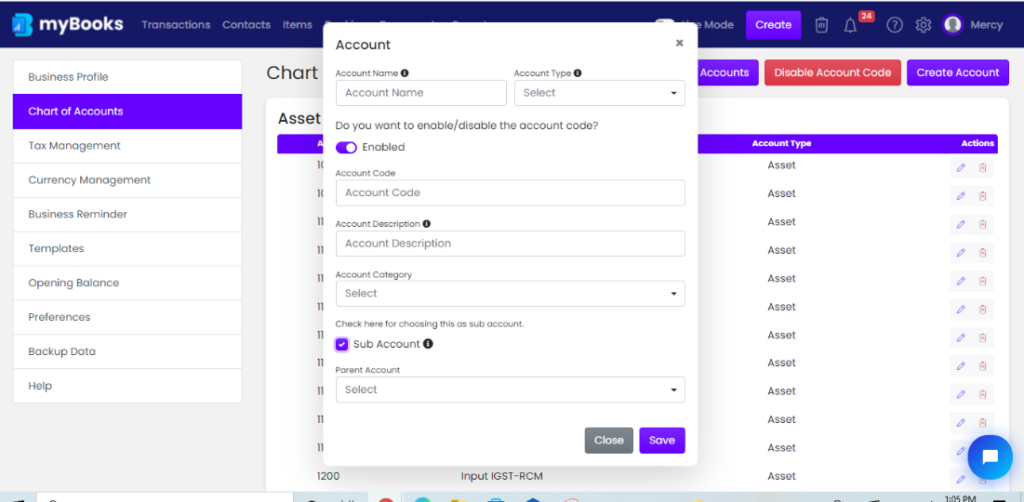
Account name: Name of your account
Account type: You can select the one account type in the drop-down like Asset, Liability
Account code – enter the four-digit account code
Account description: Details of your account description
Account category: You can select the account category like cash, expense, income
Subaccount: If this account is a sub-account, then click on the check box. The parent account field will appear and select the account from the drop-down menu
Enable / Disable account code
If you need to hide the account code from the reports or in the transactions simply click on the disable account code in the chart of accounts. Account codes will not appear in the reports and transactions.
Chart of account bulk upload
Here, you can upload the Bulk Chart of accounts by a click on Settings > Business settings > Chart of accounts > Upload accounts
Click on upload item,

Click on the sample file to download it in excel format
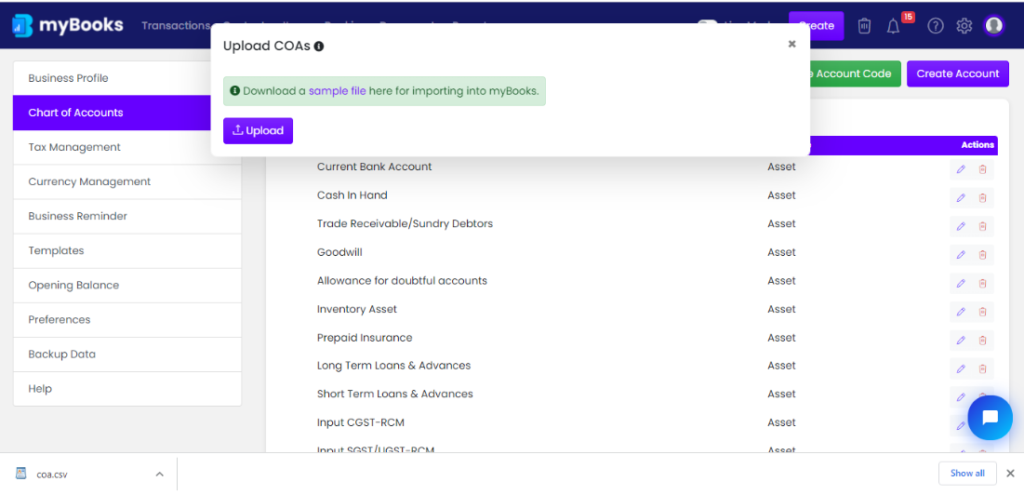
Enter the details of the account as per the downloaded file
The “ * ” symbol denotes the mandatory field required
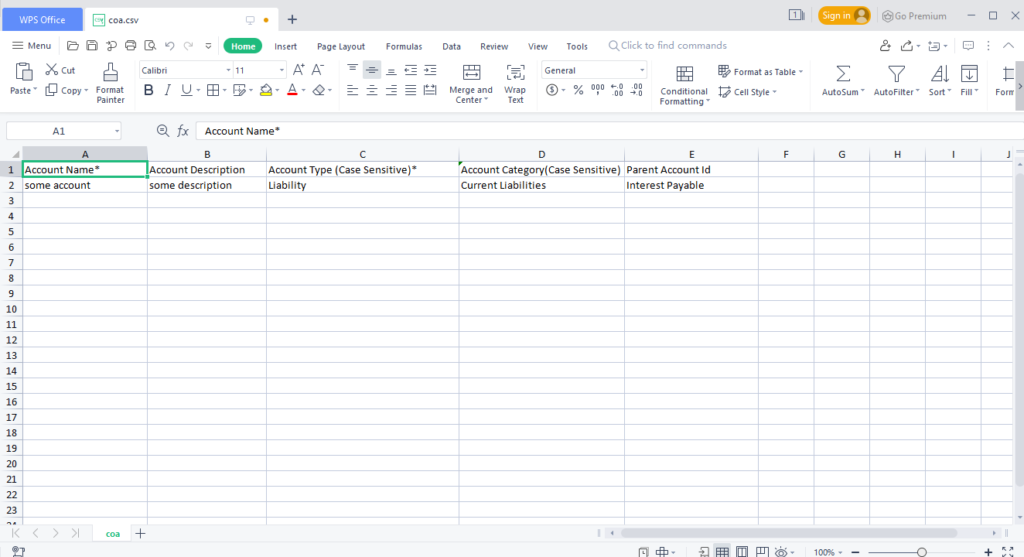
Upload the sample file
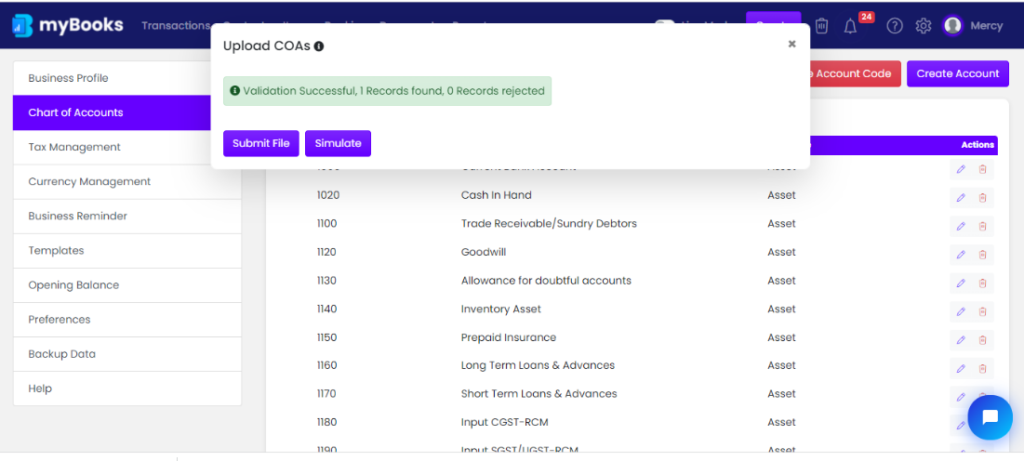
Click on submit file button to submit a file.