Navigation
- Click on Transactions
- Click on Customer payments
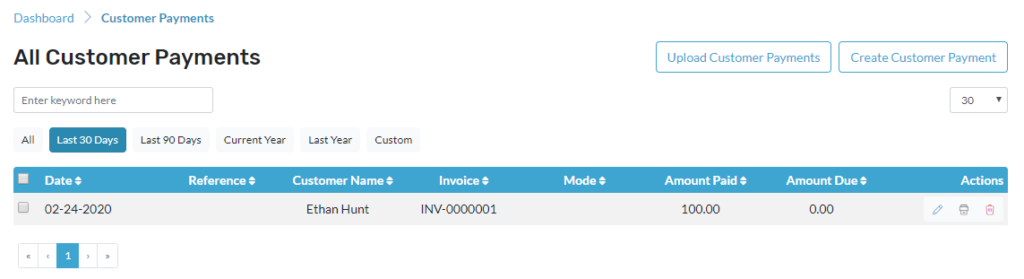
- Go to Transactions
- Click on Customer payment
- Select the payment you wish to edit
- Edit icon is located below actions
- It will redirect to a page where you can make the changes
- Click save as draft to save the payment
- Or click save and send to send the Payment
Print the Payment
- Go to Transactions
- Click on Customer payments
- Select the payment you wish to print
- The print icon is located below actions
- Here you will be able to download the PDF
- And you will be able to email the PDF
Delete the Payment
- Go to transactions
- Click on customer payments
- Select the Payment you wish to delete
- Delete icon is located below actions
- It will ask for a confirmation message to delete the payment
- Press Yes to delete the payment
Perform Multi-functions
- To email, click on the customer payments check box and click on send. A new window will open, verify and click on send.
- To print the customer payments, select the customer payments and click on print then all the selected customer payments will be printed.
- To delete the customer payments, select the customer payments and click on delete then all the selected customer payments will be deleted.