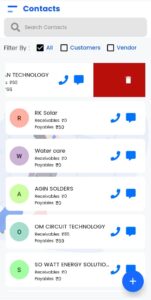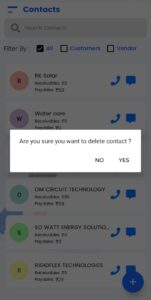In myBooks you can save your client details. Click on contacts, contact list page opens. You can find the list of created contacts. Also, you can view the contacts separately as customers or vendors or both together by using the filter option.
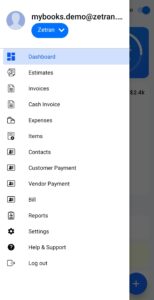
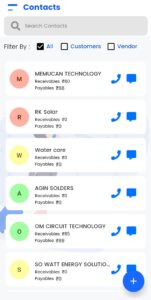
How to Create a Contact
- Click on the “+” icon to create a New Contact
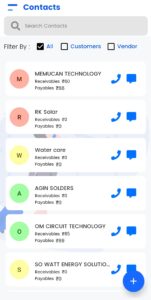
- Enter your first name & last name
- Select your business type
- Enter your business name
- Enter your display name
- Select the contact type
- Enter the contact details
- You can select or create contact group from the drop-down
- You can select or create contact category from the drop-down
- You can select the currency type from the drop-down
- Select the Payment terms
- Also, you can the opening balance
- Click on details to update the GST, Billing, and Shipping Address
- You can also import the contact from the phone
- Finally, click on save to save the contact
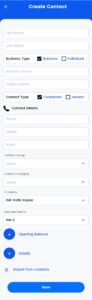
How to Edit a Contact
Click on created contact to edit the contact and then make the changes as you want. Then click on save. Also, you can import the phone contact by clicking import from contacts then select save.

How to Delete a Contact
To delete the created contact, go to the contact you want to delete and swipe from right to left. Alert message will show on the screen for confirmation. Click on YES to delete permanently.