A credit note is an amount that the seller owes the buyer and it is sent from the seller to the buyer indicating the buyer that credit exists in his name and it is issued in the buyer’s name to track until the credit is fully paid off
 How to get there!
How to get there!
To create a Customer credit note in myBooks click on Transactions > Customer credit notes> Create customer credit note or click on Create which is located in the top right-hand corner and then click on the Customer credit note.
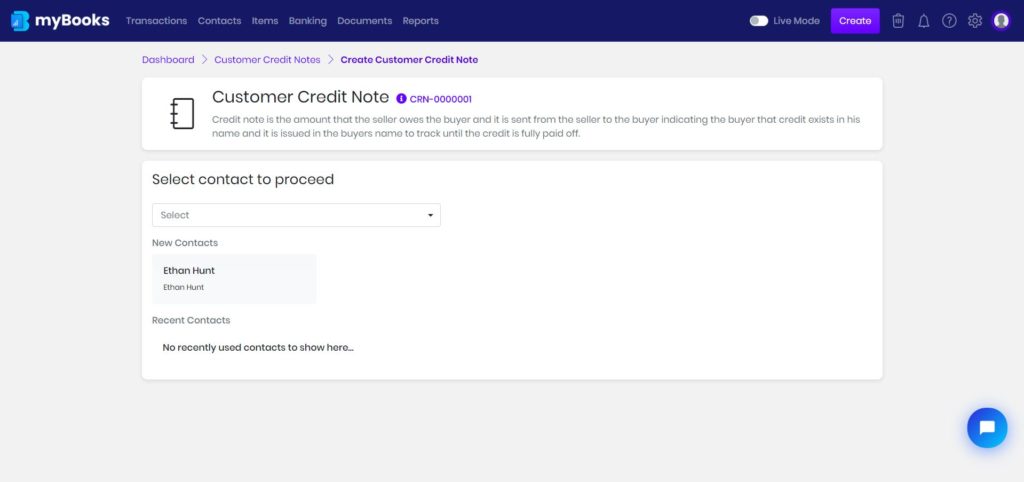
Select the customer from the dropdown or new contact can be created by clicking on add new contact.
Customer Credit Note Header Details
Choose the date from the calendar, the terms will be updated if it was linked to the customer. The due date will be added automatically based on the terms. Also, it can be changed if needed. A credit note reason can be added to the transaction by selecting from the dropdown or a new credit note reason can be added by clicking on + Add reason.
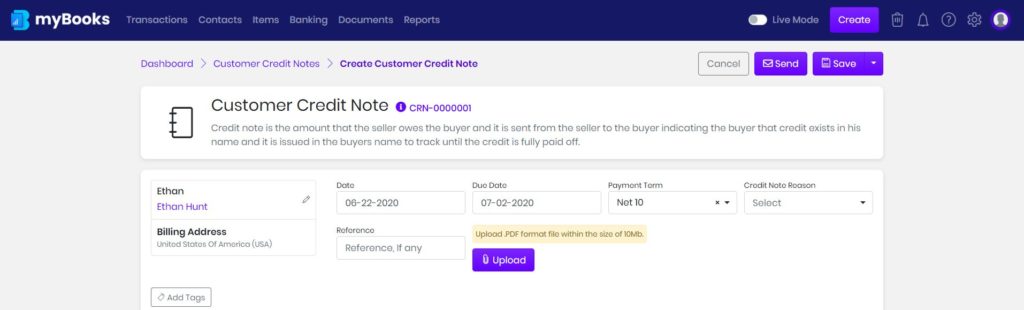
To add tags to the transaction, click on tags and select from dropdown. By default created contacts and items will be added as tags automatically.
Enter your Customer Credit Note Line Items
Select the item from the dropdown menu then the description, quantity, and the rate will be added automatically. You can adjust these details as required including the item description. If inventory management is enabled then stock, the number of stocks available will be displayed.
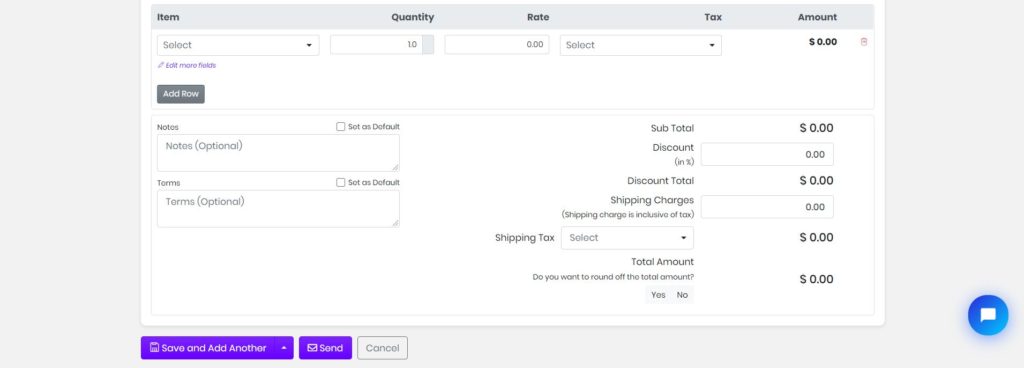
If tax was given when the item was created, the tax field will get updated automatically. If not, then the tax needs to be entered manually.
Discount and shipping charges can be entered in their respective fields. You can set up terms and notes by adding them default if you want them to appear on all the transactions.
You can save the customer credit note as a draft or it can also be emailed by clicking on save and send. An email preview window opens, you can cancel the mail by pressing back or send the email by clicking send option.
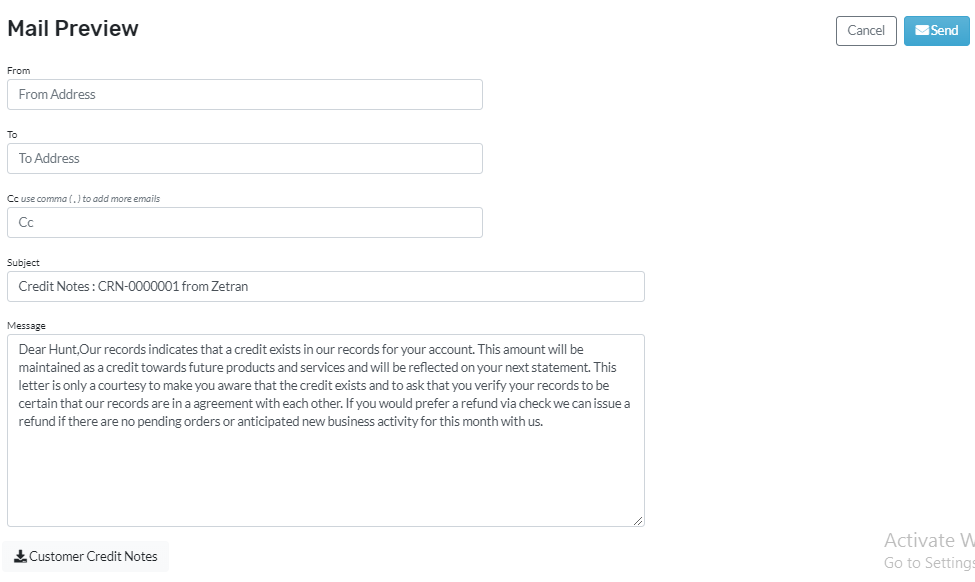
You can see the print preview of the customer credit note template and further customize font, color, and fields on your customer credit note, to learn more Click here for Template Customizations.