Invoices that were created will be displayed in the Invoice list. You can edit, print, and delete the Invoice.
Navigation
- Click on Transactions
- Click on Invoices


Edit the Invoice
- Click on transactions
- Click on invoices
- Select the invoice you wish to edit
- Edit icon is located below actions
- It will redirect to a page where you can make the changes
- Press save as draft to save the invoice
- Or press save and send to send the invoice
Print the invoice
- Click on transactions
- Click on invoices
- Select the invoice you wish to print
- The print icon is located below actions
- Here you will be able to download the PDF
- And you will be able to email the PDF
Delete the Invoice
- Click on transactions
- Click on invoices
- Select the invoice you wish to delete
- Delete icon is located below actions
- It will ask for a confirmation message to delete the invoice
- Press Yes to delete the invoice
Perform Multi-functions
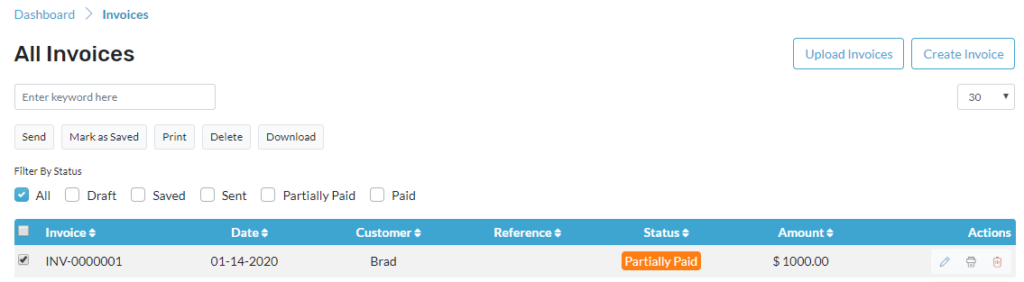
- To change the status of the invoice click on the checkbox located before the Invoice number.
- Select the Invoice you wish to change the status from the mark as sent or save the Invoice.
- To print the Invoice, select the invoice and click on the print then all the selected invoices will be printed.
- To delete the invoice, select the invoice and click on delete then all the selected invoices will be deleted.